Master Microsoft Excel: A Complete Learning Guide
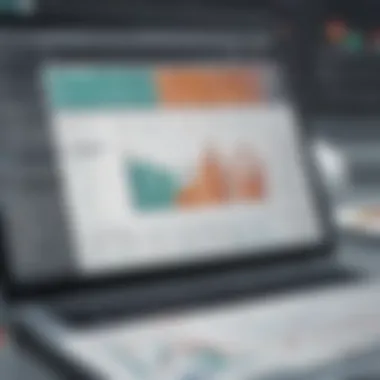
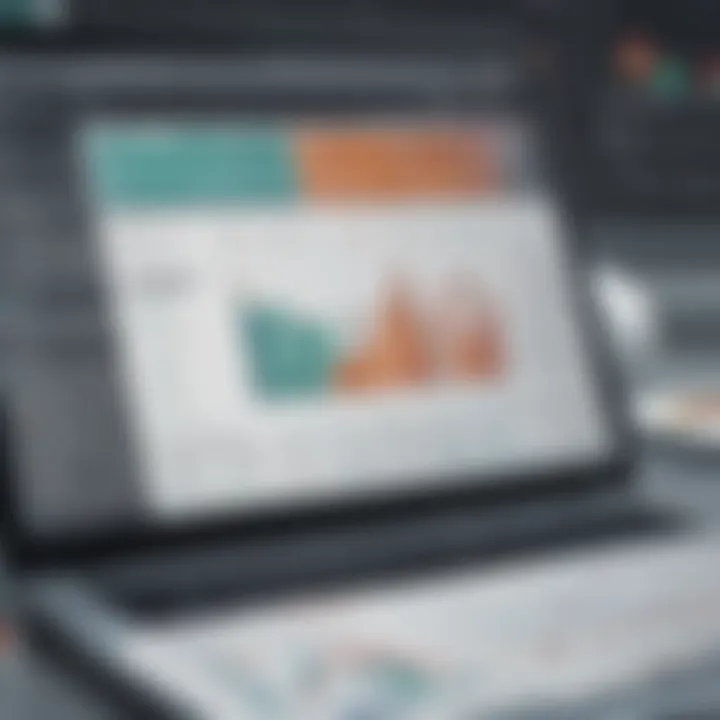
Intro
In today's fast-paced business world, Microsoft Excel stands as a pillar of productivity and efficiency. With functions stretching far beyond simple calculations, mastering Excel can significantly improve decision-making processes for investors, financial advisors, analysts, educators, and planners. This comprehensive article delves into the myriad ways to learn and apply Excel effectively, ensuring that readers at all skill levels can navigate its complexities with ease.
Excel’s ease of use belies the depth of its functionality. From basic data organization to advanced financial modeling, the knowledge of Excel can be a game changer in countless professional contexts. This guide will illuminate various learning paths, from free online resources to structured classroom experiences, helping individuals to harness Excel’s full potential in their professional journeys.
The structured exploration of Excel will provide strategies for anyone looking to solidify their skills, allowing for both self-paced growth and formal training. Ultimately, the goal is to transition knowledge into practice, enabling readers to interpret data, develop models, and facilitate insightful conversations in the boardroom or classroom.
Investment Dictionaries
Glossary of Key Terms
When exploring Excel, especially in the investment realm, familiarity with specific terms and concepts is essential. Here’s a quick overview of some key Excel terminology that will be referenced throughout the article:
- Cell: The intersection of a row and a column in a worksheet.
- Function: A pre-defined formula in Excel, such as SUM or AVERAGE.
- Range: A selection of two or more cells.
- Pivot Table: A tool for summarizing and analyzing data.
Investment Jargon Explained
Understanding the language of finance in tandem with Excel skills is vital. Here are common investment terms that may pop up in this context:
- Asset Allocation: Distribution of investments across various asset categories.
- Return on Investment (ROI): A measure used to evaluate the efficiency of an investment.
- Bull Market: A market in which prices are rising or expected to rise, typically leading to investor confidence.
Exploring these concepts in Excel allows one to not just understand the data but analyze it to draw actionable insights.
Financial Product Reviews
In-depth Analysis of Popular Products
When it comes to enhancing Excel capabilities, various products and add-ins are available in the market. Here we break down a couple of the most revered tools:
- Tableau: Perfect for data visualization, Tableau integrates with Excel to push the boundaries of data interpretation, helping users present their findings beautifully.
- Power Query: A valuable Excel add-in that simplifies data importation and transformation processes, allowing analysts to work with even the most convoluted datasets.
Comparison of Features and Benefits
To provide a clearer picture, consider these aspects when choosing tools:
- Functionality: Does the product offer features that complement Excel’s existing capabilities?
- Ease of Use: Is the tool user-friendly, or does it require extensive training?
- Cost-Effectiveness: Does the value added by the product justify its price point?
By thoroughly examining available resources, users can make informed choices about the tools that best suit their needs, making the investment worthwhile.
Prelude to Microsoft Excel
In the fast-paced world of business and finance, Microsoft Excel stands as a beacon of efficiency and versatility. Whether you’re constructing insightful financial models, analyzing large data sets, or crafting intricate budgets, Excel is an indispensable tool that has tailored itself to meet the needs of users across various sectors. Its significance cannot be overstated as it streamlines tasks and enhances data analysis capabilities, ultimately facilitating better decision-making.
The importance of this section in the article lies in establishing a strong foundation. By understanding the core features and applications of Excel, readers can maximize its potential in their professional and personal endeavors. From novice users to seasoned analysts, everyone can find value in grasping how to navigate Excel effectively.
The Significance of Excel in Various Fields
Microsoft Excel is a versatile program that finds its use in numerous fields. Its adaptability allows it to cater to finance, education, healthcare, and even marketing. For financial advisors, the ability to model forecasts and manage portfolios with precision is crucial. In environments where data plays a key role, Excel aids analysts in parsing through vast quantities of information to extract actionable insights.
- In business management, Excel helps in performance tracking and operational analysis. It assists planners in organizing data to make informed decisions quickly.
- Educators leverage Excel to assess student performance and manage class data efficiently. The software also enhances learning by allowing students to engage with real-time data.
- In the healthcare sector, medical professionals utilize Excel for managing patient records, analyzing research data, and planning budgets. Its capacity for calculations and data manipulation supports better patient care solutions.
Given these varied uses, it is clear that mastering Excel is not just advantageous; it is necessary for thriving in today’s data-driven world.
Understanding Excel's Interface
Getting acquainted with Excel’s interface is akin to finding your way around a new city. At first glance, it might appear overwhelming, but once you know your way, you'll see that it has a logic to it.
The main components of the interface include:
- Ribbon: This is the command center of Excel, laid out in tabs such as Home, Insert, and Page Layout. Each tab contains tools designed for different tasks. Understanding these tools can save you time and enhance your productivity.
- Workbook: This is where users will make and save their data. Each workbook contains multiple sheets, allowing for a structured approach to data organization.
- Cells: Individual boxes where data resides, cells can hold text, numbers, or formulas. It's critical to understand how to format and manipulate cells for effective data management.
- Status Bar: At the bottom, it gives an overview of what is happening in your worksheet, providing quick access to functions like zoom control.
- Formula Bar: This feature allows users to view or edit the content of the active cell. Getting the hang of this helps in troubleshooting formulas and understanding data handling better.
"Understanding how to maximize your use of Excel’s interface can turn mundane tasks into streamlined processes, enhancing both speed and accuracy in your work."
Familiarizing oneself with these elements is essential for users aspiring to leverage Excel’s capabilities fully. With practice, unlocking the various features of the interface becomes second nature, paving the way for a seamless experience in data handling.
Getting Started with Excel
Getting started with Excel is like laying the foundation for a sturdy house; without it, everything else can crumble. Understanding how to initiate your journey with this powerful tool is critical, as it sets the tone for your entire learning experience. In this section, we’ll explore the fundamental steps that enable you to utilize Excel effectively, addressing installation, basic features, and the core components that define your interaction with the software.
Installing Microsoft Excel
The first step in your Excel journey is the installation process. You can find Microsoft Excel bundled in a few different packages, so picking the right one for your needs is essential. Installing it typically involves acquiring Office 365 or Office suite from Microsoft’s website or a physical retailer.
Once you have the installer, launching it is straightforward, just follow the on-screen prompts, and you’ll have it up and running in no time. Keep in mind that choosing Office 365 may offer the advantage of always having the latest updates, ensuring your Excel is never behind the curve.
Exploring Basic Features
With Excel installed, you’ll want to familiarize yourself with its basic features. Mastering these can enhance productivity right from the get-go.
Creating and Saving Workbooks
Creating and saving workbooks is a foundational skill every user should grasp. When you create a new workbook, you’re essentially establishing a blank canvas where you can input data, conduct analysis, and visualize results.
A key characteristic of this process is that it allows for non-linear workflows. You might begin with a budget sheet, then morph it into a financial forecast. One unique feature to note is the auto-recovery function. If Excel crashes unexpectedly, this can save you from losing hours of work. However, it is important to save your work regularly to avoid gaps due to unforeseen technical hiccups.
Navigating Worksheets
Navigating worksheets is another basic, yet critical, aspect of getting started with Excel. Each workbook can have multiple worksheets, and knowing how to move among them simplifies data organization.
A notable characteristic here is the tab navigation at the bottom of the screen. This visual representation of worksheets allows quick access rather than utilizing drop-down menus. One disadvantage is that excessive worksheets in a single workbook might lead to confusion; hence, a clear naming convention for tabs becomes essential as the complexity grows.
Understanding Cells and Data Types
Understanding cells and data types is, without a doubt, a fundamental part of your Excel learning curve. Each cell in a worksheet plays a distinct role; it can hold numbers, text, dates, or formulas.
The beauty here is in the versatility. For instance, cells can be formatted to change their appearance based on the data type they contain, making it easier to differentiate between types at a glance. Although a challenge arises in diagnosing data type mismatches, awareness of this peculiarity significantly benefits effective data manipulation.
Key Takeaway: Getting started with Excel involves setting the stage for how effectively you will work with data, and mastering the basic features not only accelerates your learning curve but also enhances your overall productivity as you dive deeper into Excel's robust capabilities.
In summary, getting started with Excel is an indispensable part of the learning process. As you install Microsoft Excel and explore its basic features like creating workbooks, navigation, and understanding cells, you lay a solid foundation for more advanced functionalities. Master these basics, and you'll be well on your way to utilizing Excel in impactful and productive ways.
Essential Excel Functions and Formulas
Excel, a cornerstone in both academia and the business world, thrives on its capacity to handle data through essential functions and formulas. These elements provide a foundation for analytical capabilities, making it easy for users to manipulate numbers and derive insights efficiently. Mastery of functions not only maximizes productivity but also minimizes errors, especially in complex calculations. When you understand the inner workings of functions and formulas, you unlock Excel’s true potential, turning a humble spreadsheet into a dynamic analytical powerhouse.
Foreword to Formulas
Formulas are at the heart of Excel's functionality. They allow users to perform calculations by simply entering a formula into a cell. This could range from basic arithmetic to complex statistical operations. Each formula starts with an equal sign (), followed by mathematical expressions or functions.
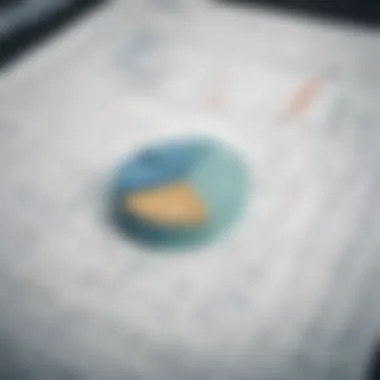
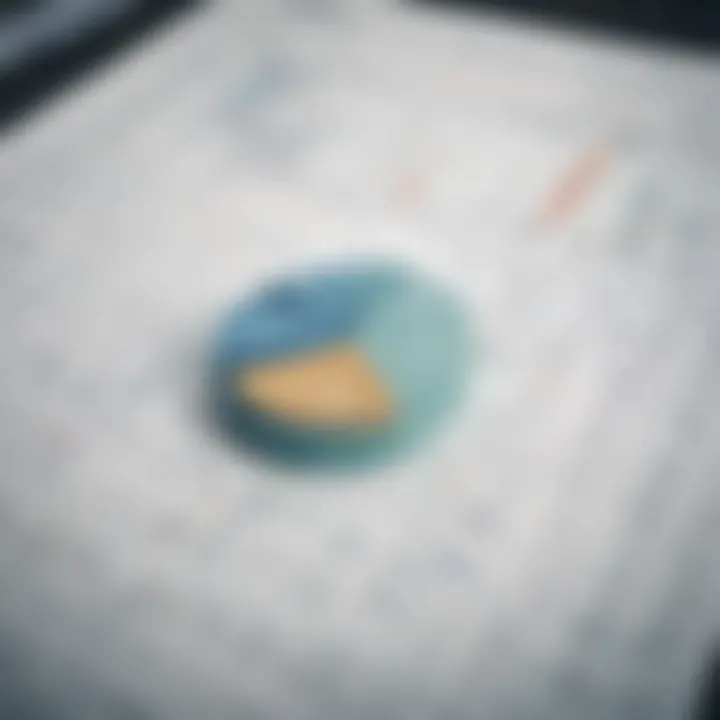
For instance, if you want to add two numbers in cells A1 and A2, you would enter into another cell. This simplicity is what makes formulas both powerful and accessible. By leveraging this feature, you can automate calculations, making it easier to update figures without recalculating everything manually.
Commonly Used Functions
Functions in Excel are predefined formulas that perform specific calculations. The beauty of functions lies in their ability to process data with just a few keystrokes. Below are some of the most commonly used functions in Excel:
SUM
The function is one of Excel's most fundamental tools, enabling users to quickly calculate the total of a numeric range. Its syntax is straightforward: , where 'range' can be any continuous set of cells, like A1:A10.
- Key Characteristic: The efficiency of summing large data sets without needing to type everything out.
- Popularity: Because of its simplicity, it’s a go-to for users across all skill levels, especially when dealing with budgets or financial statements.
- Unique Feature: can handle non-numeric entries gracefully, ignoring them and providing accurate totals.
- Consideration: While it’s usually reliable, an oversight in the defined range can lead to incorrect totals, so always double-check your selected cells.
AVERAGE
The function calculates the mean value of a set of numbers. Its structure is , similar to but focusing on finding the central tendency.
- Key Characteristic: It’s particularly useful in statistical analyses, where understanding typical values is critical.
- Popularity: Commonly used in educational settings when compiling grades or assessments.
- Unique Feature: neatly excludes empty cells, ensuring that your calculations reflect the data accurately.
- Consideration: Be cautious with outliers; extreme values can skew the average significantly, so sometimes it may misrepresent the data.
COUNT
The function is designed to count the number of cells containing numbers within a specified range. Its syntax is .
- Key Characteristic: This function helps in assessing data volume rapidly.
- Popularity: It’s a fundamental tool for anyone dealing with databases or inventory lists, as knowing the count can help in monitoring stocks.
- Unique Feature: Unlike , which counts all non-empty cells, focuses strictly on cells with numeric data.
- Consideration: If your dataset includes text or special characters, these won’t be counted, which could potentially lead to misunderstandings about data volume.
IF
The function is perhaps one of the most powerful tools for decision-making in Excel. Its format is and enables users to create conditional statements.
- Key Characteristic: It provides a way to include logic in your calculations by evaluating conditions.
- Popularity: Excellent for creating dynamic spreadsheets, especially in scenarios involving testing against benchmarks such as sales targets or grading systems.
- Unique Feature: can be nested within other functions to create complex logical operations, adding tremendous flexibility.
- Consideration: Overusing nested statements can lead to convoluted formulas that are tricky to debug. Sometimes it’s best to keep it simple.
Data Management Techniques
Excel’s prowess goes beyond simple calculations; it shines in effective data management techniques that can enhance decision-making and streamline workflows in various fields. Having exceptional control over your information can spell the difference between a chaotic spreadsheet and a well-structured repository of knowledge. This section will delve into two vital aspects: sorting and filtering data, as well as using tables for data organization.
Sorting and Filtering Data
When it comes to managing data, sorting and filtering serve as twin pillars that allow users to view and analyze information according to specific criteria. Sorting is the simplest yet highly effective method to arrange your data in a meaningful order. Imagine having a long list of product sales spanning the last year; sorting that list by date, revenue, or even by the salesperson can immediately give you insights to drive strategies.
Benefits of Sorting:
- Easier Analysis: Arranging numbers or text in ascending or descending order helps in spotting trends quickly.
- Enhanced Clarity: A sorted dataset looks more organized, allowing users to maintain focus without feeling overwhelmed.
To sort data in Excel, you can select the range of cells you wish to organize, navigate to the Data tab, and click on Sort. Here’s a simple code block illustrating the sorting of a list based on revenue:
Filtering is another powerful feature that allows you to narrow down your dataset to only display what's relevant. Need to focus on particular sales data for a specific quarter? Filtering makes it straightforward.
Why Use Filtering?:
- Efficient Data Analysis: It saves time by displaying only the data you need, minimizing distractions.
- Quick Decision Making: With filters, you can swiftly adjust your focus, thus arriving at conclusions more rapidly.
To apply a filter, select your dataset, go to the Data tab, and click on Filter. This integrates drop-down arrows in your header row, giving you the ability to specify conditions for each column.
Using Tables for Data Organization
Another exceptional technique for managing data in Excel involves utilizing tables for better organization. A table is not just a grid but a dynamic and interactive tool that lets you manage your data efficiently. Think of it as a mini-database within your workbook. Why tables?
Advantages of Using Tables:
- Automatic Formatting: Tables apply a structured format to your data, making it visually appealing and easy to read.
- Data Management Features: They come with built-in filtering and sorting options automatically, plus they expand as you add more data, maintaining your organization seamlessly.
- Named Ranges: Reference your table or its columns easily by name, reducing potential errors in your formulas.
Creating a Table is straightforward. Simply select your range of data, go to the Insert tab, and choose the Table option. A dialog box will pop up asking if your data has headers; select accordingly to enable filtering capabilities within your table.
In summary, mastering sorting, filtering, and table creation equips you with powerful tools that transform raw data into meaningful insights. Whether you're an analyst, educator, or investor, these Excel features can significantly enhance your productivity and data management efficiency.
"The right data management techniques can turn a sea of information into a powerful asset."
These strategies highlight the importance of not just collecting data, but also organizing it in a way that is beneficial for analysis and decision-making. Each technique is not just a function but a mindset for approaching one of life's more complex problems – information overload.
Data Visualization in Excel
Data visualization plays a critical role in Microsoft Excel, helping users to present data insights in a clear and impactful manner. This segment of the guide will explore various techniques and tools available in Excel for effective data visualization. By distilling complex information into easily digestible visuals, users can better communicate their findings and make informed decisions. Utilization of data representation is not just a desirable skill but a necessity in today's data-driven world, where vast amounts of information need to be interpreted quickly and accurately.
Benefits of Data Visualization in Excel:
- Clarity and Simplicity: Charts and graphs make complex data sets easier to understand at a glance. Instead of sifting through rows and columns of numbers, a well-structured visual can convey the same information much more efficiently.
- Identifying Trends and Patterns: Visual aids allow users to spot trends, correlations, and outliers that might be obscured in a spreadsheet. For instance, a line graph can highlight trends over time that numerical analysis might miss.
- Enhanced Engagement: Visual content tends to captivate an audience more than textual data. Using charts in presentations or reports can engage stakeholders or team members more effectively.
- Improved Decision Making: By presenting data visually, decision-makers can grasp insights quickly, leading to faster and more informed choices.
Despite the evident advantages, there are considerations to keep in mind when creating visuals in Excel. Users must ensure that charts are not overly complex and are made using accurate data. Misleading visuals, such as inappropriate scale or poor labeling, can result in misinterpretation, which is something every analyst must avoid.
Creating Effective Charts and Graphs
Charts and graphs are cornerstones of data visualization in Excel. They transform numbers into a visual narrative that reveals insights at a glance. Excel provides a variety of chart types, including bar charts, line graphs, pie charts, and more, each serving different purposes.
To create a compelling graph, one can follow these steps:
- Choose the Right Chart Type: Different data demands different visual representation. For example, use a bar chart for comparing categories and a line graph for showing trends over time.
- Clean Data: Ensure your data is free from errors. Clean, organized data leads to more accurate visuals.
- Add Labels and Titles: Clear labels and an appropriate title are essential. They provide context, allowing audiences to understand what’s being presented without second-guessing.
- Use Colors Wisely: Color can enhance or detract from data representation. Use a consistent color scheme and avoid overly bright or clashing colors that could confuse the audience.
- Test for Clarity: Before presenting the visuals, step back and view them as your audience might. Are they easy to understand? Do they highlight the essential insights?
"A picture is worth a thousand words, and a well-crafted chart is worth a million data points."
Introducing Conditional Formatting
Conditional formatting is yet another powerful tool within Excel that enhances data visualization. Rather than merely presenting numbers, conditional formatting allows users to apply specific formatting to cells based on their values. This feature can draw attention to key metrics and trends in data, making it invaluable for financial analysts and business professionals.
With conditional formatting, users can:
- Highlight Critical Data: For instance, a budget tracking worksheet can automatically highlight expenses that exceed a certain threshold in red, helping to quickly pinpoint problem areas.
- Visual Cues for Performance Metrics: By applying color scales, users can quickly see performance variations, such as sales figures in varying shades of color, indicating low to high performance.
- Create Data Bars: This feature allows users to view values represented as bars within cells, providing a clear comparison without looking at the exact numbers.
To utilize conditional formatting in Excel:
- Select the Data Range: Choose the cells that you want to apply conditional formatting to.
- Access Conditional Formatting Options: Navigate through the "Home" tab to find the conditional formatting options.
- Choose the Desired Formatting Rule: This could range from highlighting cells that meet certain conditions, color scales, or icon sets.
- Review and Adjust: Take a moment to assess the format applied. Consider if it helps communicate the data more effectively.
In engaging with data visualization via charts, graphs, and tools like conditional formatting, users can develop a robust methodology for interpreting and presenting data in Microsoft Excel. For investors, financial advisors, analysts, and educators, mastering these techniques paves a way for insightful analysis and decision-making.
Advanced Excel Features
Excel is not just a spreadsheet application; it’s more like a digital Swiss Army knife that can tackle a multitude of tasks. As users grow more proficient, they discover that Excel’s advanced features illuminate paths to more efficient workflows and deeper insights.
Understanding how to utilize advanced Excel features like Pivot Tables and Macros can significantly enhance productivity and analytical capabilities. These tools allow significant data analysis with less manual effort, turning mundane tasks into automated processes. This section aims to explore these vital components, breaking down their significance to equip users with the necessary skills to leverage them effectively.
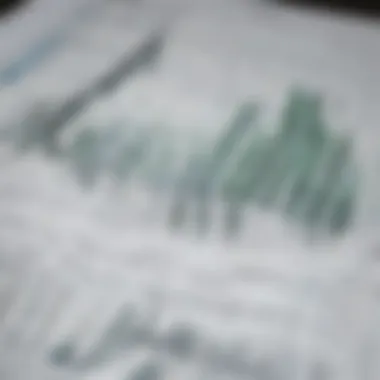
Pivot Tables for Data Analysis
Pivot Tables can sound a bit intimidating initially, but they are a gem tucked away within Excel waiting to be discovered. Essentially, a Pivot Table allows users to summarize large sets of data efficiently. Instead of digging through rows and rows of data, you can create a compact table that extracts meaningful insights at a glance.
Starting with a basic dataset, let’s say a financial log showing sales figures by product category, date, and region. You can create a Pivot Table to analyze this data from multiple perspectives—like total sales per category or sales trends over time—without altering the original data. This ability to rotate and dissect the data can make or break a critical analysis in business contexts.
Steps to Create a Pivot Table:
- Select Your Data: Highlight the relevant data range.
- Insert Pivot Table: Go to the tab and click on .
- Choose Data Placement: Decide whether to place the PivotTable in the existing worksheet or a new one.
- Set up Rows and Columns: Drag fields into Rows and Columns to lay out the table accordingly.
- Add Values: Bring in the values you wish to summarize (like sums or averages) into the Values area.
- Filter as Necessary: Utilize the slicer tool for visual filtering options.
The flexibility of Pivot Tables stands out; you can slice the data in various ways, revealing patterns that could bolt out like a sore thumb. They breathe life into your numbers and provide essential perspectives that raw data simply can’t.
"The great thing about Pivot Tables is they can turn a complex dataset into a concise summary that can drive informed decisions swiftly."
Using Macros for Automation
Macros can be your best friend in Excel, especially for repetitive tasks. If you've ever found yourself going through the same sequence of commands over and over again—like formatting a report, applying filters, or copying data—macros are here to save your sanity.
A macro is a sequence of instructions that automates tasks in Excel. Think of it as programming for the non-programmer. One can record a macro using Excel's built-in Macro Recorder, which captures user input. Here’s a quick rundown on how to set one up:
Steps to Create a Macro:
- Enable the Developer Tab: If it’s not already visible, go to , then , then to add it.
- Open the Macro Recorder: Click on from the Developer tab.
- Record Your Actions: Perform the sequence of actions you wish to automate. Excel will capture these.
- Stop Recording: Return to the Developer tab and click once done.
- Run Your Macro: To run your macro, simply go back to , select it, and hit .
Macros can drastically reduce time spent on repetitive jobs. However, one important caution is to ensure macros are secure—bad actors can use them for malicious purposes.
So, in summary, mastering advanced Excel features like Pivot Tables and Macros empowers users to analyze data profoundly and automate workflows, shaping a more efficient and insightful work environment.
Practical Application of Excel Skills
In the realm of data-driven decision-making, the practical application of Excel skills stands as a pillar that supports various activities across business, finance, and education sectors. When individuals grasp the nuances of using Excel effectively, they not just command the software but also harness its power to manipulate and represent data meaningfully. The significance of applying these skills is rooted in the tangible benefits it brings to problem-solving and informed decision-making. Understanding how to translate Excel theory into practice can be the difference between merely knowing how to input data and having the ability to analyze it to extract actionable insights.
"Practice makes progress—using Excel in real-world scenarios solidifies your learning experience."
Financial Modeling with Excel
Financial modeling with Excel is a cornerstone skill for professionals who navigate the complex world of finance. A well-structured financial model provides clarity in forecasting and aids in making strategic decisions that drive financial performance. The ability to create models that reflect intricate scenarios and predict outcomes is invaluable in roles such as investment banking, corporate finance, or even personal financial planning.
Creating effective financial models involves several steps:
- Define the Purpose: Clearly outline what you want to achieve. Whether it's forecasting revenue, valuing a company, or budgeting expenses, clarity is key.
- Gather Data: Compile historical financial data and relevant benchmarks to inform your model.
- Build Structure: Organize your model logically—dashboards, input sheets, output sheets, and scenarios should flow cleanly.
- Implement Formulas and Functions: Use Excel functions like AVERAGE, IF, and VLOOKUP to encapsulate financial logic. This adds dynamism to your model.
- Scenario Analysis: Incorporate different scenarios to see how changes in variables impact outputs. This is critical for strategic planning.
- Review and Revise: Financial models need periodic checks. Quality control is non-negotiable in a field where decisions depend on accuracy.
This structured approach not only aids in developing robust financial projections but also enhances your understanding of the components impacting financial health. Practicing this skill regularly ensures proficiency, making the task second nature.
Data Analysis Projects
The realm of data analysis projects represents the intersection of raw data and insightful reporting. When individuals apply their Excel skills to analyze data, they engage in a significant process that converts numbers into narratives. The benefits here are multi-fold: improving efficiency, boosting accuracy, and amplifying the quality of insights derived from data.
When starting a data analysis project, consider these steps:
- Identify the Goal: What specific question are you trying to answer? Keeping this in focus prevents distractions during analysis.
- Data Collection: Source your data from reliable platforms or databases. Make sure the data is recent and relevant.
- Data Cleaning: Remove duplicates and correct inaccuracies to ensure your analysis is based on solid ground. It’s surprising how often people overlook this.
- Analyze and Visualize: Use pivot tables for summarization and charts for visualization. This is where Excel’s strength in data representation shines.
- Draw Conclusions: Carefully analyze the data patterns. The power of Excel is to guide you toward making informed decisions and uncovering trends that might otherwise remain hidden.
In applying these steps, professionals can efficiently tackle complex datasets and present their findings in comprehensible formats that support strategic decisions. Besides, engaging in such projects can significantly enhance your analytical thinking, a skill that has become a vital asset in today’s data-centric environment.
Learning Resources for Excel
In the digital age, where data reigns supreme, leveraging learning resources for Excel can mean the difference between navigating a spreadsheet like a novice or wielding it like a seasoned professional. Recognizing the kinks and complexities that Excel can present, it’s essential to tap into the right avenues for knowledge. These resources not only facilitate a smoother learning curve but also help individuals unlock advanced skills that can significantly benefit their careers, particularly in roles centered around finance, analytics, and education.
The variety of learning resources is vast, from structured online courses to comprehensive textbooks. This diversity means learners can select what fits their style and needs best. One of the primary advantages of various learning resources is their ability to provide flexibility. Whether someone has a busy schedule or prefers a self-paced approach, there's something for everyone.
Moreover, using a mix of resources can deepen understanding, as different formats often present the same concepts in unique ways, allowing for a more rounded proficiency in Excel.
"The right learning resources can turn stumbling blocks into stepping stones for mastering Excel."
Online Courses and Tutorials
With the internet's abundance of information, online courses and tutorials have become one of the most effective ways to learn Excel. Platforms like Coursera, Udemy, and LinkedIn Learning offer dynamic lesson plans that cater to varying skill levels, from total beginners to advanced users looking to refine their skills.
These courses often include video lectures, interactive exercises, and downloadable resources that enhance the learning experience. Some benefits of online courses include:
- Visual Learning: Videos can break down complex functions like VLOOKUP or IF statements in an engaging way.
- Immediate Feedback: Many platforms allow users to test their knowledge right away, something that fosters understanding and retention.
- Community Engagement: Online forums associated with these courses enable learners to connect with peers and instructors, posing questions and sharing insights.
When selecting an online resource, it's crucial to consider the instructor's expertise, course reviews, and whether the curriculum aligns with personal goals. For example, a finance analyst may prioritize courses focusing on data visualization techniques or financial modeling.
Books and E-books on Excel
Books and e-books have stood the test of time as reliable educational resources, even in an era dominated by digital content. While online courses provide immediate visual aid and interaction, books can offer in-depth explanations and comprehensive guides suited to the reader's pace.
Noteworthy titles often highlight practical applications of Excel, encapsulating the tools that can make data analysis more efficient. Some popular resources include:
- "Excel 2021 Power Programming with VBA" by Michael Alexander and Dick Kusleika: This book dives into the intricacies of automating tasks and customizing Excel for specific needs.
- "Excel Formulas and Functions for Dummies" by Ken Bluttman: A straightforward guide that clarifies the common formulas that users often find daunting.
E-books, often available for immediate download, also provide the convenience of having information at one’s fingertips whenever the need arises. Moreover, they can be marked up and navigated easily, especially through features like search functions.
When deciding on a book, consider what aspects of Excel you want to master and how the book's format aligns with your learning preference.
Excel Communities and Forums
In the age of collaborative learning, Excel communities and forums offer an invaluable resource for anyone looking to deepen their understanding and skills in this multifaceted tool. The landscape of Excel is ever-changing, with updates and new functions being released regularly. Engaging with fellow users not only helps in troubleshooting but also provides insights into unique applications of Excel that one might not encounter through formal education or self-study.
Joining Excel User Groups
User groups can vary widely—from local meetups to online platforms—allowing individuals to connect on multiple levels. For instance, joining a group like the Excel User Group on Facebook can open doors to a plethora of resources including expert advice, tips, and tutorials. In many cases, these groups run regular challenges that inspire creativity and problem-solving among their members.
The advantages of joining user groups are manifold:
- Networking Opportunities: Here, one can form relationships with other professionals in data analytics and finance. These connections can provide career opportunities or partnerships for projects.
- Real-time Help: Having access to individuals who have faced similar challenges can be immensely helpful. Asking questions in these groups often yields quick and practical solutions from experienced members.
- Mentorship: While many groups have a relaxed vibe, they also sometimes foster more structured mentorship arrangements. This can be beneficial for learners who wish to accelerate their progress.
Engaging in Online Forums
Forums dedicated to Excel—like those found on Reddit—act as a vibrant marketplace of ideas and knowledge, where one can freely ask questions and exchange tips. On Reddit's r/excel, users share not just queries but also codes, templates, and advice across a spectrum of skill levels. A valuable aspect of these forums is the diversity in responses; since you’re engaging with a global audience, you might come across unconventional approaches to solving problems.
When getting involved in online forums, consider these aspects:
- Follow Forum Etiquette: Every community has its rules. Familiarize yourself with these to ensure smooth interactions. This often includes guidelines on how to format questions or how to provide constructive feedback.
- Seek Specific Solutions: When posing questions, being specific can yield better insights. Instead of asking "How do I make a chart?" consider providing context: "I want to create a bar chart from this dataset but some values are zero. What should I do?"
- Contribute: Participation isn’t a one-way street. By answering other users’ queries, you not only reinforce your own knowledge but also build credibility within the community.
In summary, engaging with Excel communities and forums is not merely about accessing resources but about cultivating partnerships, sharing knowledge, and growing as a user. Whether through Facebook Groups or subreddits, these platforms allow for a richer, more comprehensive approach to mastering Excel. It’s often said that the best ideas come from conversations, so dive in and start those discussions.
Tips for Excel Mastery
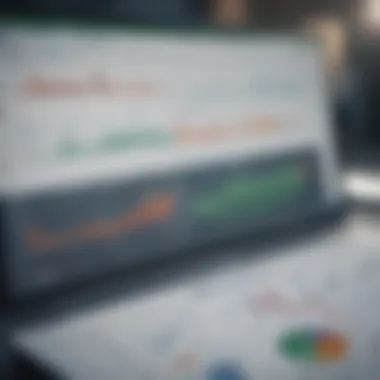
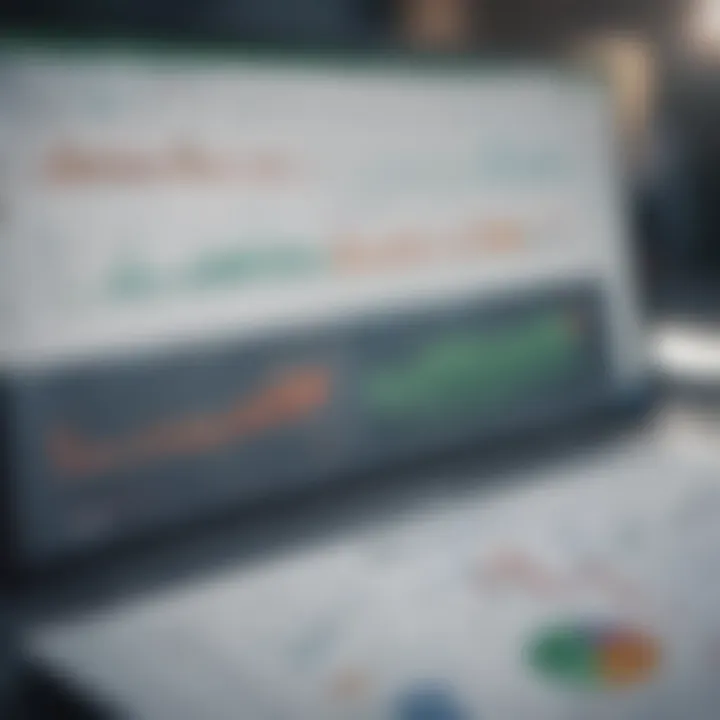
Mastering Excel is no small feat, but the journey is worthwhile. Using Excel effectively offers a treasure trove of tools and features that can drastically enhance your productivity. Tips for mastering Excel play a vital role in this learning process, serving as a compass to guide users through the complexities of the software. Here, we'll explore strategies that can help you become proficient in this powerful program, focusing on two crucial areas: routine practice and staying updated.
Practice Regularly and Routinely
Consistency is key when developing any new skill, and Excel is no exception. Regular practice is paramount. It’s tempting to think of Excel as merely a tool to get tasks done, but treating it as a craft can lead to mastery.
- Setting aside a dedicated time each week to practice can cement your understanding of various functions, features, and shortcuts. This could mean experimenting with formulas, creating new worksheets, or analyzing sample data sets.
- Make the practice fun and relevant. You might create spreadsheets to track personal finances or analyze data from data sets that interest you. It connects learning with real-world applications.
- Regular exercises, such as practicing typing formulas without prompting or tackling different features, can revamp your skills substantially.
But remember, practice without reflection can become monotonous. After each session, take a moment to assess what you've learned and where you need more exploration or clarification.
"The more you practice, the better you get—but reflecting on what you practice makes you a master."
Staying Updated with New Features
Excel is constantly evolving, often introducing new features that improve user experience and functionality. Keeping abreast of these updates is critical for anyone serious about mastering Excel.
- Microsoft frequently rolls out enhancements, so it’s worthwhile to check for updates periodically. Enabling automatic updates ensures you don’t miss out; otherwise, features like the new array functions or dynamic charts might slip under the radar.
- Engaging with the Excel community on platforms like Reddit can provide insights into uncommon, yet powerful features that other users have found effective. Following experts or specific pages on social media might lead you to tips and tricks that could revolutionize your work.
- Finally, taking the time to explore the official Microsoft Excel website provides access to tutorials and guides that detail recent changes and enhancements. This proactive approach can keep your skills sharp and adaptable, emphasizing the importance of lifelong learning.
By incorporating regular practice and staying updated with new features, you’ll create a solid foundation for Excel mastery. These tips can transform how you use Excel, making it a powerful ally in your professional toolkit.
Common Challenges When Learning Excel
Learning Excel is akin to navigating a vast ocean of data and functionality, presenting both tremendous opportunities and potential pitfalls. Understanding the common challenges faced by learners can significantly ease the transition into becoming proficient users. Mastery of Excel not only enhances analytical skills but also empowers users to make informed decisions in various professional settings. This section dives into two prevalent challenges that many encounter: data overload and formula frustration.
Overcoming Data Overload
In the age of information, data is everywhere. For Excel users, this can translate to the daunting task of managing vast amounts of data. Without a structured approach, learners can feel overwhelmed when faced with endless rows and columns, leading to confusion. The key to overcoming data overload lies in a few strategic practices:
- Organize Your Data: Before diving into analysis, it’s crucial to structure your data appropriately. Use headers, clear labels, and consistent formats to make data easier to digest.
- Utilize Filters and Sorting: Excel provides powerful filtering and sorting tools. These allow users to hone in on essential information, reducing the clutter and streamlining their analytical process.
- Break Data into Manageable Bites: Instead of trying to analyze all data at once, break it into smaller, more manageable segments. Analyze each group thoroughly before moving on.
"Data is often viewed as an empire, vast and intimidating. But remember, even empires are built brick by brick."
Moreover, understanding how to leverage tables and named ranges can drastically improve data management, making findings clearer and reducing the risk of errors. Once a solid groundwork is established, learners will find it far easier to swim through the data pool.
Avoiding Formula Frustration
Formulas in Excel are the lifeblood of data manipulation, allowing for the execution of complex calculations with ease. However, with power comes complexity. Many learners face challenges when trying to understand formulas, leading to equations that don’t work as intended. To avoid this pitfall:
- Start Simple: Begin with basic formulas such as SUM or AVERAGE before progressing to more complicated functions like VLOOKUP or nested formulas. Familiarity breeds confidence.
- Refer to Excel’s Help Features: Excel contains built-in help features and tools like "Formula AutoComplete" which can guide you in constructing your formulas correctly.
- Practice, Practice, Practice: Applying formulas on sample datasets can build comfort. The more you practice, the less intimidating they become.
- Debugging Techniques: When a formula doesn’t yield the expected result, take it apart. Check for misplaced parentheses, incorrect ranges, or data type mismatches. Excel’s error messages can also provide valuable insight into what went wrong.
In summary, frustration with formulas can be mitigated by taking a patient and methodical approach to learning. Recognizing patterns in functions and building a firm understanding through practice can transform frustration into capability.
By recognizing and addressing these common challenges, learners can pave their way toward Excel mastery. Through structured approaches to data management and a systematic strategy for formula understanding, users can position themselves for success. This kind of proactive engagement will not only enhance technical skills but can also foster a greater sense of control and confidence in their data endeavors.
Real-World Applications of Excel
Microsoft Excel stands as a cornerstone in the realms of business and academia, serving as a versatile tool for various real-world applications. It’s not just about number crunching; Excel holds the capacity to streamline processes, enhance decision-making, and facilitate in-depth analysis. Understanding its practical applications empowers users to transform raw data into insightful information, which can influence strategic planning and operational efficiency.
Excel’s significance emerges in its ability to manage large datasets efficiently. By utilizing its features, different sectors can achieve remarkable outcomes, whether it’s analyzing sales data in retail or conducting experiments in a lab. This adaptability across fields underscores why mastery of Excel is crucial for anyone looking to excel in their profession or research pursuits.
Case Studies: Excel in Business Analysis
The effectiveness of Excel in business analysis is extensively documented through numerous case studies. Companies often rely on Excel to drive their analytical endeavors, tapping into its ability to manipulate data and extract meaningful insights. For instance, take a retail chain looking to optimize inventory levels:
- By utilizing Excel’s Pivot Tables, the analysts can summarize vast quantities of sales data to identify trends.
- MKX Corp implemented a custom Excel dashboard which drew customer feedback data and product sales metrics together—this direct visualization allowed for quick identification of issues and opportunities.
In finance, institutions leverage Excel to perform advanced modeling. By employing functions like NPV (Net Present Value) and IRR (Internal Rate of Return), finance professionals can better evaluate investment opportunities. A case in point is how many startups create their financial forecasts in Excel, allowing for adjustments as new market data comes to light.
"Excel is not just a spreadsheet application; it is a powerful analytics tool that can shape the future of decision making in business.”
The simplicity of Excel doesn’t sacrifice capability. Users can engage in complex calculations with minimal coding knowledge, making it accessible and valuable across various roles, from analysts to managers.
Using Excel in Academic Research
Engineers, scientists, and educators employ Excel in academic research to manage data, conduct statistical analyses, and present findings in a clear manner. The breadth of its application is evident, with researchers often discovering new ways to exploit its features.
For example, in a psychological study examining behavioral patterns, researchers may gather survey data which is then entered into Excel for statistical analysis.
- Functions like COUNTIF and AVERAGEIF help provide insights into responses based on specific criteria, streamlining the analysis process.
- Graphical representations of the data can be created through charts, making presentations to peers both effective and visually appealing.
Furthermore, educators use Excel to create grading rubrics, track student progress, and manage classroom budgets. By harnessing Excel’s capabilities, educators can gain meaningful insights into student performance over time. This helps in making data-driven decisions regarding teaching strategies.
The importance of real-world applications cannot be overstated, as they make learning Excel not just beneficial but essential. For investors, financial advisors, and analysts, understanding these applications ensures they can leverage Excel to its fullest potential, ultimately driving success in their respective fields.
The Future of Excel: What Lies Ahead
Understanding where Microsoft Excel is heading is crucial for anyone looking to harness its full potential, especially for investors, analysts, and financial professionals. Excel has long been a staple in business operations, yet its evolution continues to impact data management and analysis in significant ways. As technology advances, Excel adapts, embracing emerging trends and integrating with other tools to remain relevant.
Emerging Trends in Data Analysis
The landscape of data analysis is constantly shifting, and Excel is at the forefront, incorporating new capabilities to enhance user productivity. Some notable trends include:
- Increased use of AI and machine learning: Excel is evolving to include AI-powered features, helping users gain deeper insights from their data through predictive analytics and pattern recognition.
- Enhanced data visualization capabilities: With businesses relying more on visual data representation, Excel is expanding its charting options, allowing for clearer presentation of information.
- Big Data integration: The surge in data availability calls for tools that can manage large datasets. Excel is improving its ability to handle big data while maintaining performance and usability.
These trends indicate a clear movement towards more intuitive and insightful data handling, aligning with the needs of modern financial planning and analysis.
Integrating Excel with Other Software
Integrating Excel with other applications has become vital for efficiency and effectiveness in data management. The seamless connectivity with software like Power BI, Microsoft Access, and various cloud platforms leads to significant improvements in workflows. Here’s how this integration plays out:
- Increased collaboration: Excel now allows for easy sharing and collaboration across various platforms, enhancing teamwork and collective data efforts.
- Streamlined data transfer: The ability to import and export data between Excel and other software ensures that users can work with the most accurate and up-to-date information without hassle.
- Automated processes: Linking Excel to other applications permits users to automate various tasks, freeing up valuable time to focus on analysis instead of manual data entry.
Integrating with external software transforms Excel from merely a spreadsheet tool into a robust component of a larger data ecosystem.
Overall, the future of Excel is about simplifying complexity, enhancing user experience, and adapting to the ever-changing data landscape. As Excel continues to evolve, its importance as a go-to tool for financial professionals will only grow.
Finale
In this article, we have unraveled the intricacies of mastering Microsoft Excel, a tool that has become indispensable in various fields of work. Understanding the power of Excel goes beyond knowing how to input numbers or create a basic chart. It encapsulates a skill set that vastly increases efficiency and accuracy in handling data. The journey through this guide underscores crucial elements, such as effective learning strategies and the importance of continuous improvement -- both vital for harnessing Excel’s capabilities fully.
Recap of Learning Strategies
To consolidate knowledge effectively in Excel, it is essential to adopt a systematic approach to learning. Here are some strategies that can enhance your grasp of Excel:
- Hands-on Practice: The best way to learn is by doing. Regularly creating and manipulating worksheets builds confidence and familiarity.
- Utilizing Resources: Leverage a combination of online courses, tutorials, and textbooks. Each resource offers unique perspectives and can clarify concepts that might seem elusive.
- Joining Communities: Engaging with peer groups or online forums can provide insights that go beyond standard learning. Sharing experiences and solutions can enhance skill-building.
- Setting Goals: Identify specific skills or functionalities you want to master, whether it’s pivot tables or advanced formulas. Breaking down larger tasks into smaller objectives can make learning more manageable.
- Continuous Feedback: Whenever possible, seek feedback on your work. Whether from a colleague or an online community, constructive criticism directs your focus towards improvement.
Encouragement for Continuous Learning
The digital landscape and tools like Excel are in a state of constant evolution. Staying updated with newer features is not just advantageous but essential. It allows for more efficient workflows and deeper data insights. Here are some motivating thoughts on embracing continuous learning:
- Adaptability is Key: As new functions and features become available, adapting to these changes can set you apart in competitive environments. An adaptable approach showcases your ability to evolve alongside technology.
- Lifelong Learning Mindset: View learning Excel not as a finite goal but as an ongoing journey. This mindset can foster resilience and curiosity about the capabilities of Excel.
- Networking Opportunities: In excel user groups, you can exchange tips and tricks that might streamline your processes or present shortcuts you haven’t yet discovered.
- Resource Wealth: There’s an abundance of resources available, from webinars to online communities. Making use of them continuously enrich your understanding and skill set.
"To learn and never be filled is wisdom; to teach and never be weary is love."
Ultimately, by revisiting concepts and integrating learning into daily routines, you can transform Microsoft Excel from a mere tool into a powerful ally in your personal and professional endeavors.



